How to Set Up Google Alerts[Viral Tips]
Oct 29, 2024
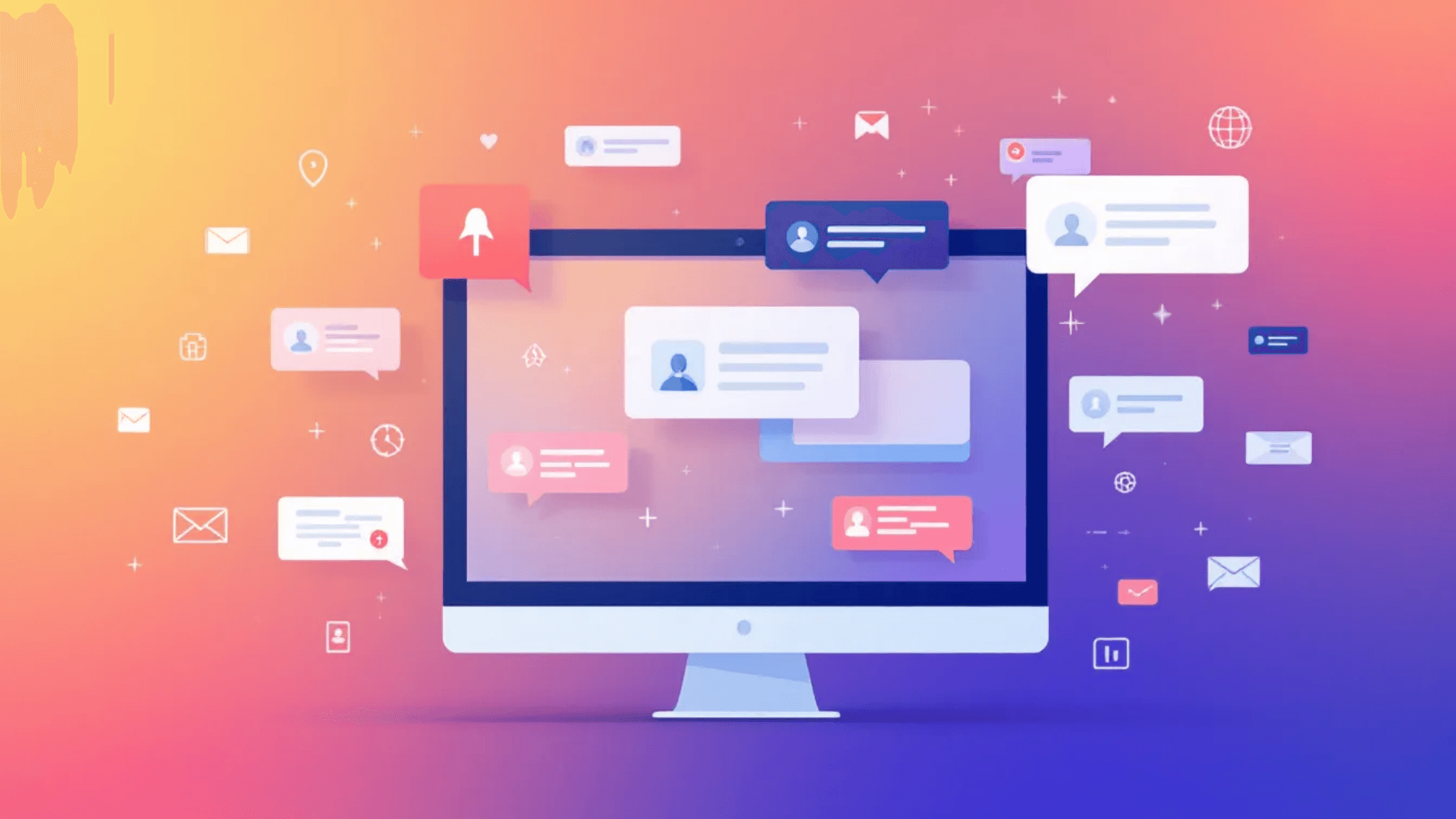
Have you ever wondered how some businesses seem to be one step ahead, catching every mention of their brand and staying on top of industry trends?
Meet Google Alerts—your digital surveillance system. This remarkably simple yet highly effective tool serves as your web spy, scouring the internet around the clock for new content regarding subjects that interest you. Whether you run a small business or simply want to monitor your brand mentions or activate topics, Google Alerts provides search-relevant information directly to your doorstep.
Well, then let me not waste time and introduce you to how to set up Google alerts on your system.
How Google Alerts Setup Can Help Your Business
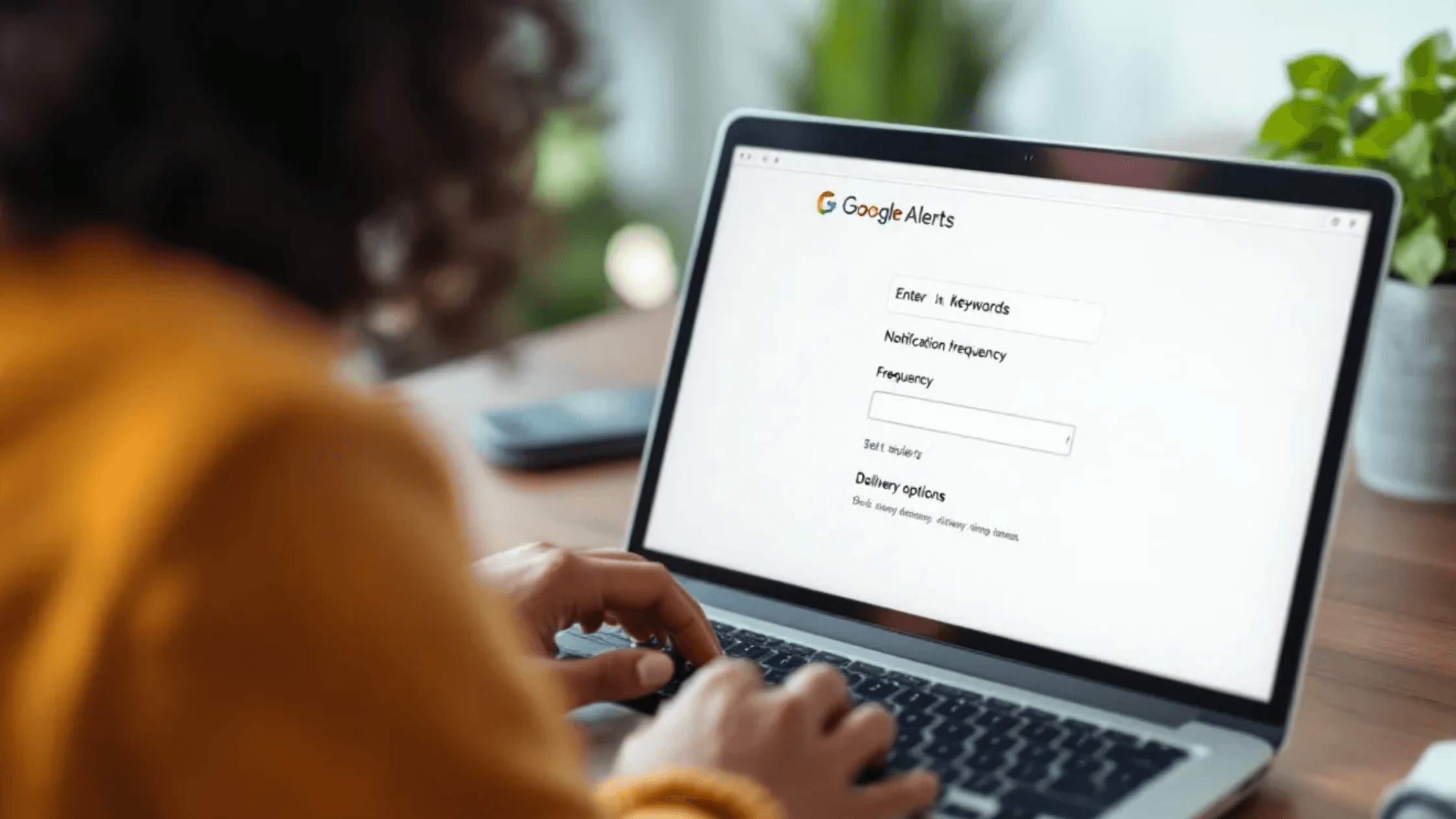
Google Alert is an effective free service that monitors the web based on the specific keywords you entered and emails you a notification of any new results. It is like having Google periodically search on your behalf and bring you the results.
Here's how Google Alerts can help your business:
Monitor Your Brand Online: Monitor the conversations that people are having on the Web about your company, your products, or your services.
Watch Your Competitors: Monitor what your competitors are up to, the new products that exist, and what others are saying about them.
Find New Business Opportunities: Learn about potential customers who are searching for solutions to a problem that your business can address.
Stay Updated on Industry News: Receive daily updates on the current trends and breakthroughs that affect your business.
Improve Your Content Strategy: Discover new ideas to write about, know what people are discussing, and look for possibilities for producing useful content.
Step-by-Step Guide to Set Up Google Alerts
Google Alert is quite easy to configure and the tool will undoubtedly improve your business intelligence collection. By following those steps, you will be able to begin tracking your interest profiles almost immediately.
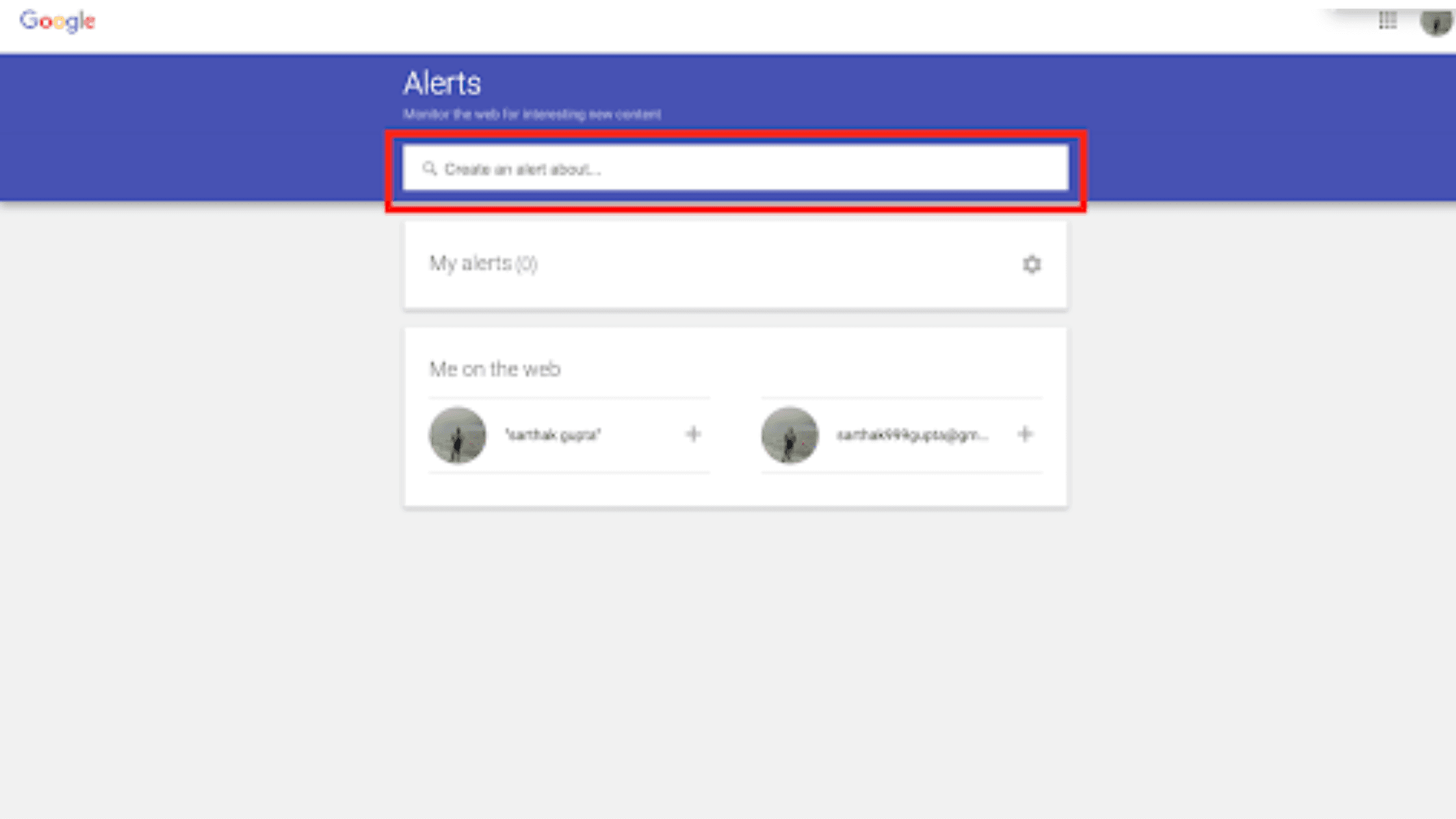
1. Go to Google Alerts: Open your web browser go back to Google and click on the quick links button followed by Google Alerts. You will need to ensure that you are logged in to a Google account – make one if you do not have this already.
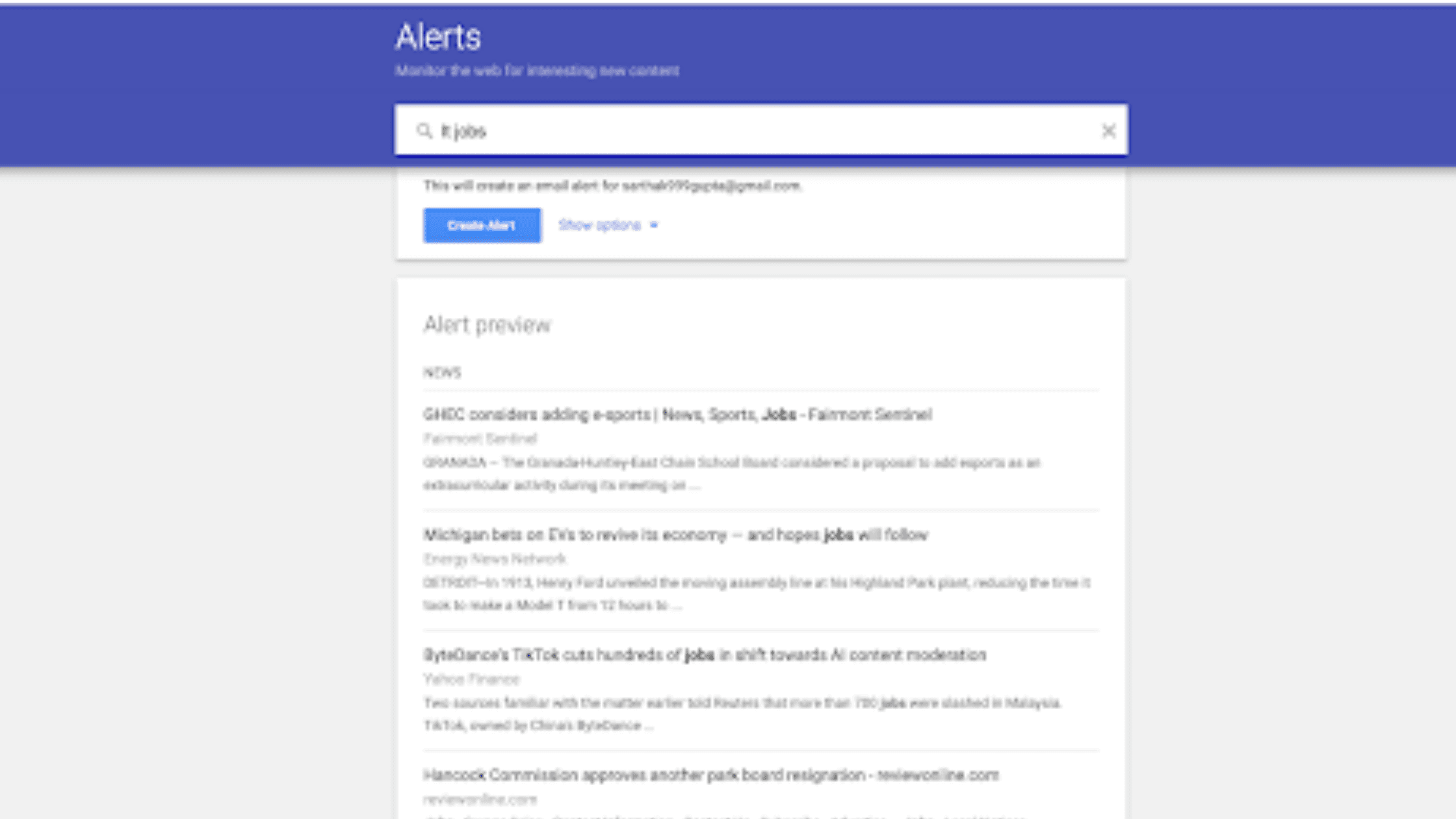
2. Enter Your Search Term: In the text box available at the top of the page enter the keyword or phrase you want to track. When you type, you will get a glimpse of the type of outcomes you will expect to find.
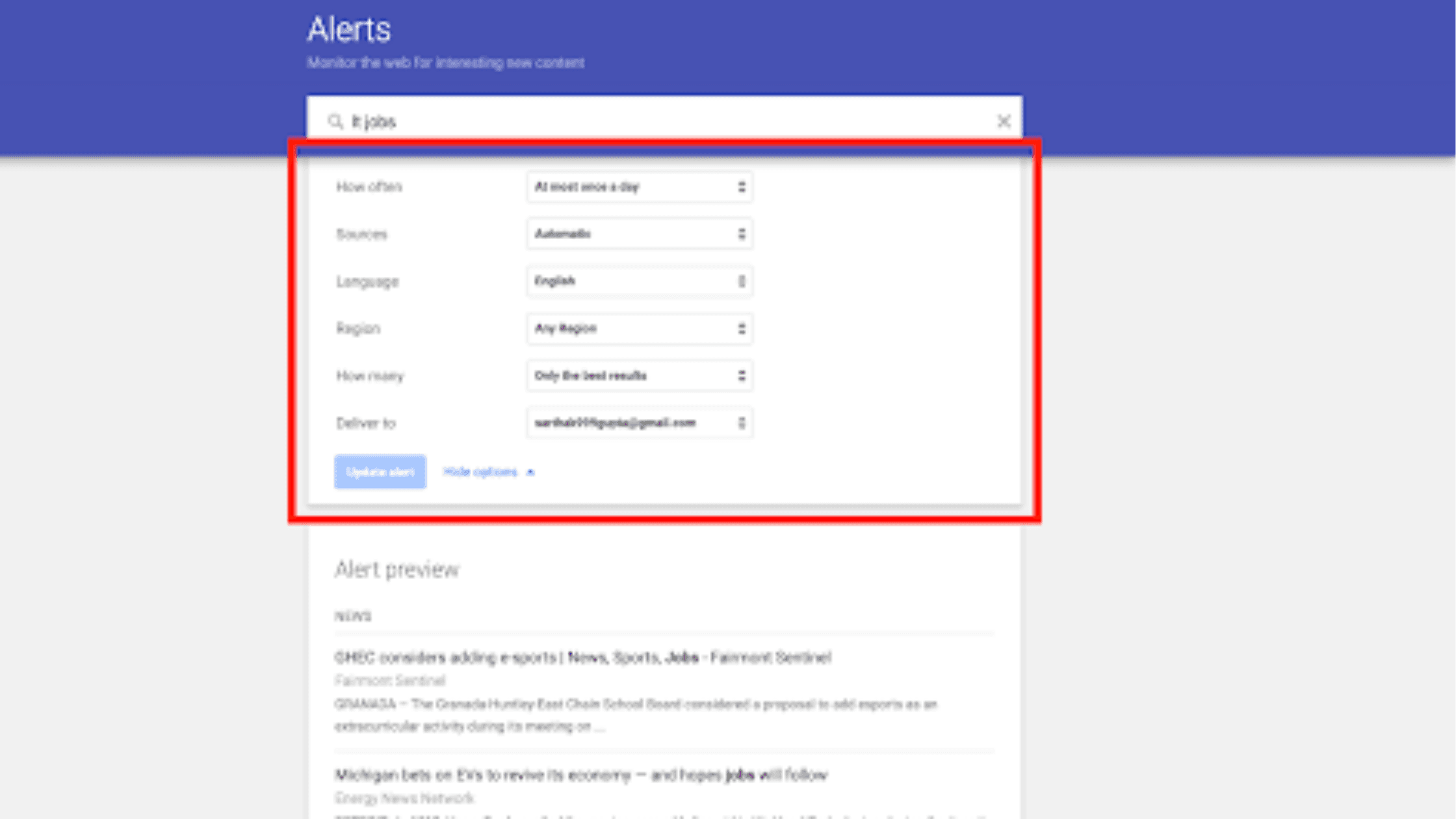
3. To customize Your Alert using:
Click "Show options" below the search box to refine your alert:
Select when you want to receive updates of posts (real-time, daily, or weekly).
Choose your sources, it may be news, blogs, or web, etc
Choose your language and location
Select between “Only the best results” and “All results”
Choose to get updates on articles delivered to the readers via email or an RSS feeder.
4. Create Your Alert: On the Home tab, simply hit the “Create Alert” button and you are done! Google will begin to track your chosen words.
5. Manage Your Alerts: Anyway, you can come back to the Google Alerts page where you can modify or delete the existing alerts or set new ones.
Viral Tips for Google Alerts

Make your Google Alerts work smarter, not harder! These expert tips will help you get the most out of this powerful tool.
Tips to improve usage of Google Alerts: Following these tips from the experts will go a long way towards ensuring that you make the most out of this all-important tool.
Use Quotation Marks: Use quotations around exact phrases for better search accuracy. For instance, if you search “digital marketing trends”, the results that come up are pages that contain that exact phrase.
Exclude Terms: If there are keywords that a user might want to avoid, use the minus sign before typing in the term to be excluded. For example, marketing jobs will present marketing-oriented results but will not contain job announcements.
Target Specific Sites: Latest search operators include the use of “site:” for site-specific searching. For example, site:linkedin.com “content writer” will only search for the content writer in the linked site.
Set Up Multiple Variations: Use search trends for frequent misspellings or phrases close to your brand name to capture all uses.
Use Boolean Operators: Use OR to link the search terms and get more results. For example, typing content marketing will bring out any outcome that is associated with content or digital marketing.
Conclusion
Google Alerts is a perfect solution for receiving information and being up-to-date and competitive in the World Wide Web environment. If you spend just a few minutes setting up and fine-tuning your alerts, your information will be delivered to you on autopilot, and never miss the important mentions and opportunities. No matter whether you are a businessman, marketer, or professional, Google Alert is a great and easy tool to stay on top of everything important to you. Begin to set your alerts up today and change how you can monitor your online profile.
Frequently Asked Questions (FAQs)
How do I set up Google Alerts?
Setting up Google Alerts is simple:
1. Go to google.com/alerts
2. Enter your search term in the box at the top
3. Click "Show options" to customize your alert
4. Click "Create Alert"
You'll receive emails when Google finds new results matching your search terms.
Is Google Alerts free to use?
Yes, Google Alerts is completely free to use. All you need is a Google account, which is also free to create. There are no premium features or paid tiers - all functionalities are available to every user at no cost.
How do I set up Google job alerts?
To set up job alerts:
1. Visit Google Jobs (jobs.google.com)
2. Perform a job search with your preferred criteria
3. Click "Turn on job alerts"
4. Choose your delivery frequency (daily or weekly)
You can also create a general alert using "jobs" or specific job titles in Google Alerts.
How do I set up Google Home alerts?
To set up alerts on Google Home:
1. Open the Google Home app
2. Tap your profile icon, then "Assistant settings"
3. Select "Routines"
4. Create a new routine or edit an existing one
5. Add the alerts you want (reminders, news, weather, etc.)
Note that these differ from Google Alerts and are specific to your Google Home device.